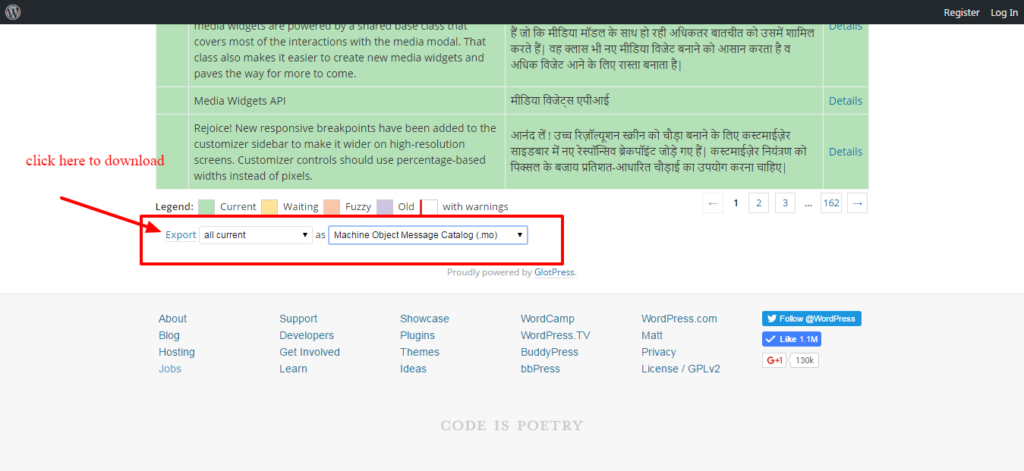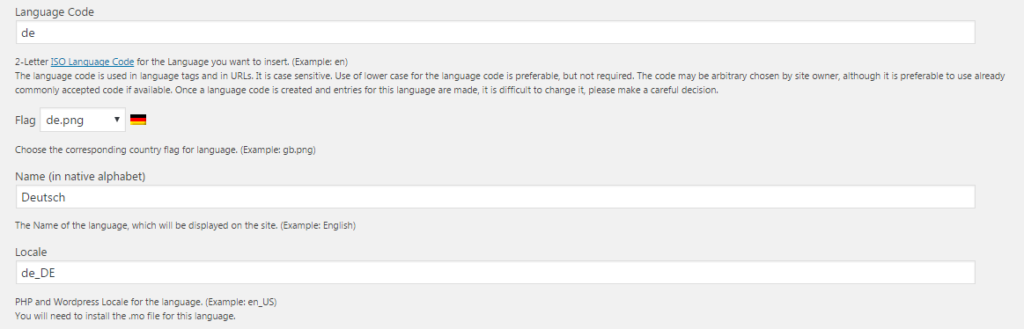How to make multilingual site easily?
You can make a multilingual website in WordPress using plugins in few steps. There are many plugins out there. Some are free and very notable like qTranslate.
- qTranslate X
- Polylang
- WPML [not free and the best one so far]
- xili-language
You can find them on WordPress Repo.
I am going to show you how to make multilingual site using qTranslate X plugins.
Step 1: Install qTranslate X plugins and activate it.
Step 2: Go to plugin settings. You will see this in “General” tabs
You can choose language here. To add a new language, follow the next step.
Step 3: Click on the “Language” tabs. You will see language list.
Your language is not in the list?
No problem. You can add new language on qTranslate X plugin.
Suppose, you are trying to add the Hindi language.
Click here to download the hindi .mo and .po file.
Download/Export all of them.
Download both .po and .mo and rename it in_IN.po and in_IN.mo, just an example. Have a look at the default German(DE) language example to get it clearly.
Now go to wp-content folder. You will see a folder called languages. Copy the all downloaded .mo file and paste there.
To get a clear concept of adding a new language. Just edit a language from the language tabs.
So the Hindi language setting will be
And you are done.
Step 4:
Now go for creating a post or page. You will see language tabs up on the editor. Click on English language tabs and add English content. and do so for Hindi and other languages.
Conclusion:
You got the method. Now try on some test project on localhost.