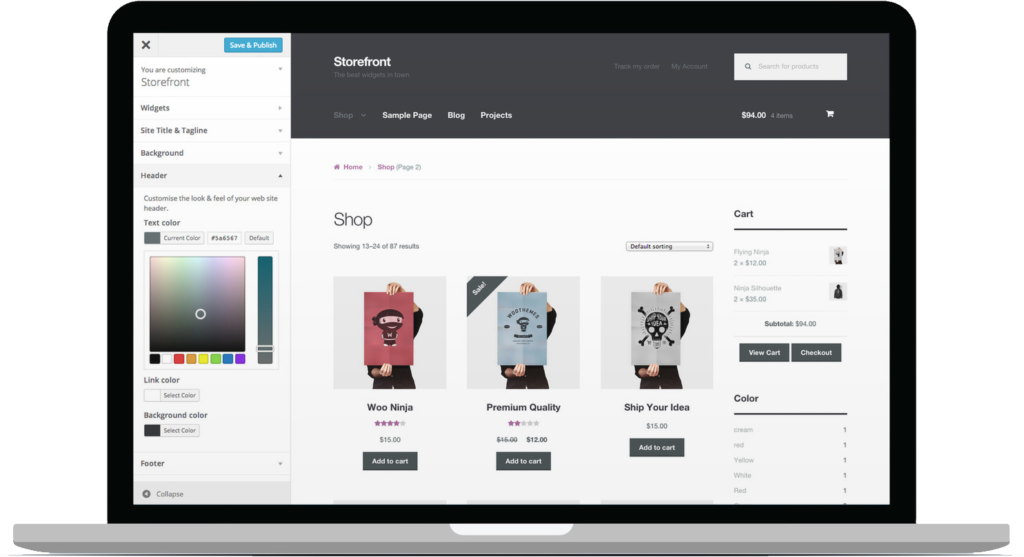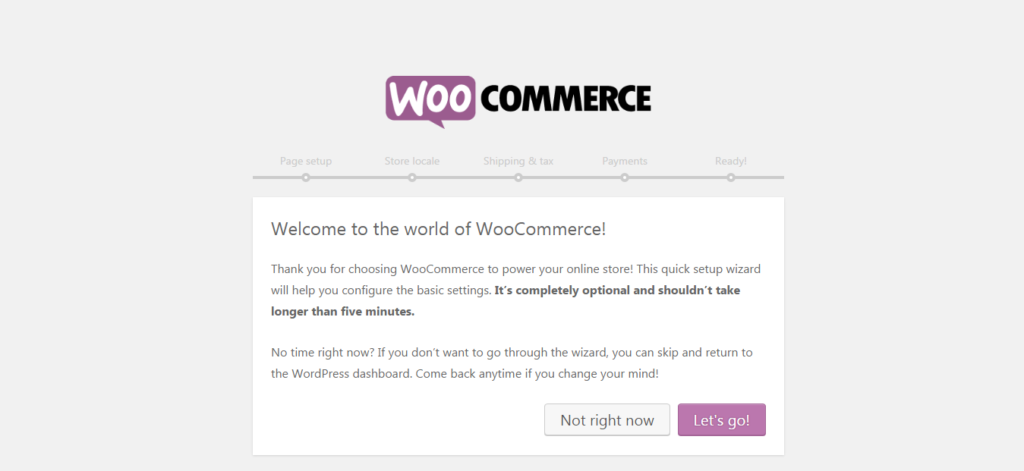Learn how to set up Woocommerce Store in less than 10 Minutes
WooCommerce is a big thing not in WordPress, but in the online world. You can make a store with ease. Let’s say an online store within 30 minutes.
The things you need [must-need]
- Woocommerce compatible themes
- Install WooCommerce plugins
- Your products
- Payment gateway
Most important thing is Woocommerce compatible themes. In case, your theme is not supporting woocommerce. Then the site looks will be very awkward. Read here to learn how to make a theme that supports woocommerce.
Here are few steps to make your first awesome online store that sells flawlessly.
Install WooCommerce Plugin:
The first task is to install the WooCommerce plugin. Install it directly from WordPress Plugins repo or from your computer.
Now, activate it.
Configure WooCommerce Store:
Right after the activation, you will be automatically redirected to a setup page. It’s called Woocommerce setup wizard.
Set it up giving all the information it wants. You will need to put the info about shop location, where to ship, payment gateway etc. They are pretty easy to set it up. Make sure you are providing right information otherwise your sale can not be processed perfectly.
Create your first woocommerce product:
To add your first product, go to Dashboard > Products > Add products
Then follow the screenshot for the better concept.
In price box, you can set up SALE price for a product.
You can control the inventory in inventory tabs.
Also, you can add products size, shipping class or methods in shipping tabs.
If the product is a virtual product like freelancing or a downloadable product like software, you can select those select box above.
In product data dropdown option, you can select other product types. Variable product for various product option, color, size etc., external products for affiliate links. Also, you can add grouped product.
Well, after giving all the info, now publish your first product.
Conclusion:
Now it’s time to test the product. See how it works.
Go to the product link, click on the “add to cart” button for the shopping.
Now go to the checkout page to buy.
These procedures are for the test. Just to make sure the store is working or not.
Caution: if you set up Paypal for the payment gateway, make sure you are using in Sandbox mode while testing.