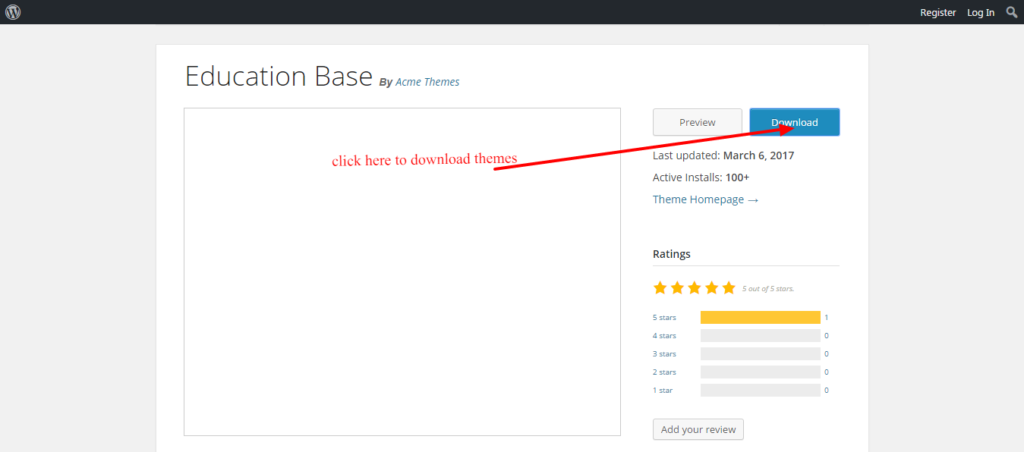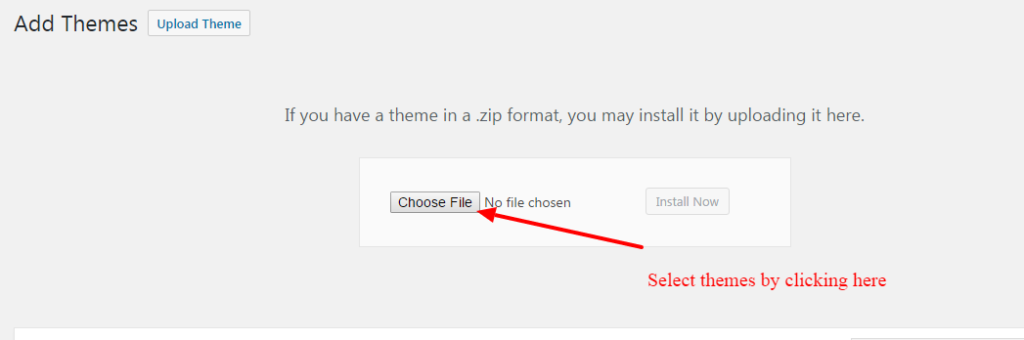How to Install WordPress Plugins Automatically and Manually
What is WordPress Plugins?
WordPress plugins are some piece of codes that give your site extra functionality. Generally, any custom functionality codes should be added to functions.php. But it won’t give you some on/off control over that functions. That’s why the plugins idea came up. So you need to create a plugins file and upload it. You can then activate it or deactivate it when you don’t need them.
Why do we need to add plugins?
As I said above paragraph that to gain control over the function concepts gear up the plugins idea. Suppose, you need to add a custom form for contact. You can simply add some meta box codes in functions.php. It could let down sites with some extra weights. Most importantly, you can’t get off/on control. That’s why you need to open a text editor, add some plugins header, then your codes for the custom form. Where you can add some backend control form that can be manageable from WordPress dashboard. So let’s see how to install plugins.
How to install WordPress Plugins?
Installing plugin is super easy. just go to WordPress Plugins Repository. Select a plugin and download. Now, go to your WordPress site Dashboard > Plugins > Add New > Upload plugins. Select the downloaded plugins from your computer. You can install plugins by searching as well. This is called “Add plugins Automatically”.
Now, you can also install plugins through FTP or Cpanel. Using FTP client like Filezilla is also too easy. Just you need to locate the plugins folder file from the site directory. Then just drag and drop to the plugins folder. The directory hot link be like “your-site/wp-content/Plugins. This is called add plugins manually.
You can install plugin easily on your Localhost. If you are using WAMP or XAMP or MAMP in your computer, then just copy the unzipped plugins file to the wp-content/Plugins folder.
At the last, just activate the plugins. Done!
How to create plugins?
You may be wondering how to make a plugin. It is really advanced topics. But I can give you some basic concept.
Open a text editor. I like Notepad++ editor. Anyway, add some text with php tag.
<?php /* Plugin Name: plugin-name Plugin URI: http://yourpluginsite.com Description: plugin description Author: Name Version: 1.0 Author URI: http://yoursite.com */
Save it and copy this PHP file to wp-content/plugins. Then go to Dashboard > Plugins, now you will see your plugins. Activate it. You are done. It is a just very first concept. You can read Plugins development here.
Conclusion:
Now you learn how to install plugins extensively and how to make plugins just in concept. You can also check how to install themes here.